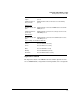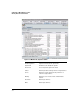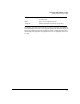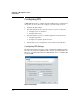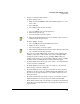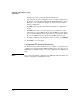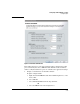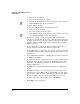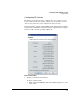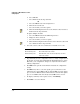HP TMS zl Module Security Administrator's Guide
3-11
Configuring a TMS zl Module as an IPS
Configuring IPS
1. Navigate to the IPS Settings window.
To update a single device:
a. Right-click the IPS TMS zl module in the PCM navigation tree or the
Devices List.
b. Select TMS-IPS.
c. Select Settings from the drop-down list.
OR
a. Select the TMS zl node in the navigation tree.
b. Click the Devices List tab.
c. Select the module you want to update.
d. Click the IPS Configuration menu on the window toolbar and select
Settings from the drop-down list.
To update multiple modules:
a. Select the TMS zl folder in the PCM navigation tree.
b. Display the Devices List tab.
c. Select the modules you want to update.
d. Click the IPS Configuration menu button on the window toolbar and
select Settings from the drop-down list.
If you selected a single TMS module, the Settings window displays the
attributes currently set on the module. If you selected multiple TMS
modules, the fields are blank. In case of multiple TMS modules, the
settings parameters that you provide will be applied to all selected TMS
modules, and the remaining parameters will remain unchanged.
2. To enable Intrusion Prevention on the selected device, check the IPS Status
check box and select Enable IPS.
3. To disable Intrusion Prevention on the selected device, check the IPS
Status check box and select Enable IPS.
4. To enable Full Inspection on the selected module, check the Signature
Preferences check box and select Enable Full Inspection. Full Inspection
provides better security performance as it examines all the bytes for a
particular session.
5. To enable Custom Inspection Depth on the selected module, check the
Signature Preferences check box and select Custom Inspection Depth.
Enter a Client-to-Server value to set the inspection depth for client-initiated
traffic. Enter a Server-to-Client value to set the inspection depth for server
response traffic.