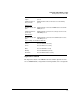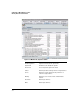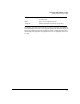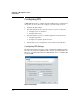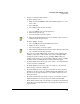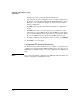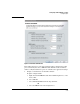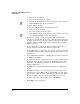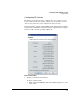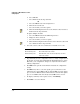HP TMS zl Module Security Administrator's Guide
3-14
Configuring a TMS zl Module as an IPS
Configuring IPS
b. Click the Devices List tab.
c. Select the module you want to update.
d. Click the IPS Configuration menu on the window toolbar and select
Protocol Anomalies from the drop-down list.
To update multiple modules:
a. Select the TMS zl folder in the PCM navigation tree.
b. Display the Devices List tab.
c. Select the modules you want to update.
d. Click the IPS Configuration menu button on the window toolbar and
select Protocol Anomalies from the drop-down list.
If you selected a single module, this window displays the attributes
currently set on the module. If you selected multiple modules, the fields
are blank and the protocol anomaly parameters that you provide will be
applied to all selected TMS modules. The remaining parameters will
remain unchanged.
2. Use the http fields to configure the expected number of lines, size of
header, and length of header and URL lines for http traffic.
3. Use the Mime fields to configure the expected size of headers and bound-
aries in Mime traffic (typically email). Boundaries divide parts in a multi-
part message.
4. Use the SMTP header size field to configure the expected size of headers
for SMTP protocol traffic.
5. To permanently save the configuration as the secondary configuration on
the module, check the Save configuration to selected device(s) check box.
Otherwise, your configuration changes are only made in the module’s
running configuration.
6. Click OK, which opens the result window and starts the configuration
change.
7. Click Halt at any time to cancel the update process, which closes the
wizard after the current TMS module is updated. Halt cancels the update
process on those TMS modules for which it has not started. If the update
process on a TMS module has already started, Halt cannot cancel it.
8. To display a summary of the update actions, click Summary.
9. Click Close to close the window.