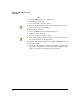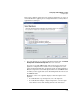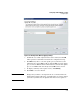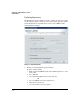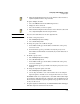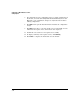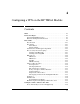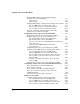HP TMS zl Module Security Administrator's Guide
3-23
Configuring a TMS zl Module as an IPS
Configuring IPS
d. Click the IPS Configuration menu on the window toolbar and select
Signature Updates from the drop-down list.
To update multiple modules:
a. Select the TMS zl folder in the PCM navigation tree.
b. Display the Devices List tab.
c. Select the modules you want to update.
d. Click the IPS Configuration menu button on the window toolbar and
select Signature Updates from the drop-down list.
Note: All selected modules must use the same signature file.
2. To enable a web proxy server:
a. Check Modify Proxy Server Settings.
b. Select Enable Proxy Server.
3. To change the proxy server address and port:
a. In the Address field, type the IP address or DNS name of the proxy
server to be used.
b. In the Port field, type the port number used by the proxy server.
If the Address and Port fields are left blank, they remain unaltered on
the module.
4. To disable a proxy server:
a. Check Modify Proxy Server Settings.
b. Select Disable Proxy Server.
c. In the Address field, type the IP address or DNS name of the proxy
server to be disabled.
d. In the Port field, type the port number used by the proxy server to be
disabled.
5. To change the signature update schedule:
a. Check Modify Signature Update Schedule.
b. Use the drop-down list to select the interval between checking for
signature updates. Possible choices range from 4 hours to 2 weeks.
The TMS zl module uses a signature file to determine which traffic might
be an intrusion. This signature file contains the pattern definition for all
known attacks and must be updated regularly to keep up with new attacks
as they are discovered.
6. To update signatures immediately, check Download Now. This will trigger
immediate signature download on the module.