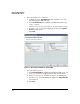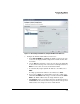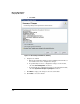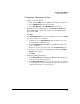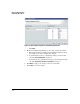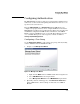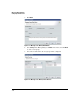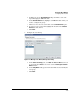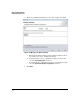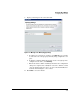HP TMS zl Module Security Administrator's Guide
1-25
Managing TMS zl Modules
Configuring TMS zl Zones
Configuring a Management Zone
1. Navigate to the Zone Wizard:
a. Right-click the TMS zl folder or a TMS zl module in the navigation tree.
b. Select TMS-Network from the drop-down list.
c. Select Zone Wizard from the TMS-Network drop-down list.
2. Optionally, when the wizard appears, click Click here to refresh now to
update PCM with the current zone settings on all the TMS zl Modules
discovered by PCM.
3. Click Next.
4. Select Management Access as the zone configuration action and click Next.
5. Select the modules to be configured:
a. If displayed, use the Available Devices drop-down list to select the
Agent managing the TMS zl module.
b. In the Available Devices list, highlight each TMS zl module that you
want to configure.
c. Click >> to move the selected module to the Selected Devices pane.
d. To remove a selected module, highlight the module in the Selected
Devices list and click <<.
e. Click Next.
6. Configure the Management Zones:
a. In the Selected Devices list, highlight the TMS zl module for which you
want to associate management zones.
b. In the Management Zones list, select each zone you want to configure
as a management zone by checking its check box. Checking a zone
enables management access from that zone.