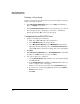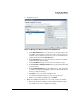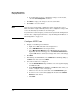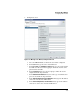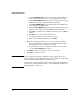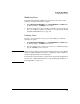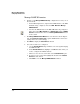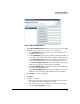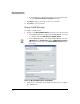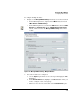HP TMS zl Module Security Administrator's Guide
1-34
Managing TMS zl Modules
Configuring Authentication
b. To permanently save these configuration changes on the module,
check the Save Configuration check box.
7. Click Next to deploy your changes to the selected module.
8. Click Close to close the wizard.
Note If the device(s) on which this configuration change is applied becomes a
Master module in a high-availability cluster, these configuration changes will
not be automatically synchronized to the Participant.
To synchronize to the Participant, you must use the Synchronize Configuration
function after completing this wizard. See “Synchronizing the HA Cluster or
HA Configuration” on page 1-71.
Configure L2TP Users
1. Navigate to the Manage Users Wizard:
a. Right-click a TMS zl module in the navigation tree.
b. Select TMS-Network from the drop-down list.
c. Select Manage Users Wizard from the TMS-Network drop-down list.
Optionally, when the wizard appears, click Click here to refresh now to
update PCM with the current user settings on the selected module(s).
2. Click Next.
3. In the Manage Users Main Menu, select L2TP Users for the Managed Object,
and Add for the Action, then click Next.
4. Select the modules to be configured:
a. Use the Available Devices drop-down list to select the Agent managing
the TMS zl module.
b. In the Available Devices list, highlight each TMS zl module where you
want to configure a user or user group.
c. Click >> to move the selected module to the Selected Devices pane.
d. To remove a selected module, highlight the module in the Selected
Devices list and click <<.
e. Click Next.