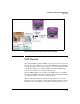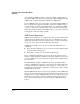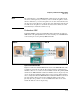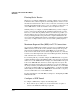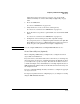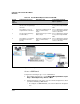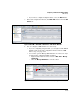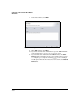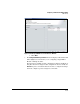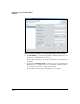HP TMS zl Module Security Administrator's Guide
4-327
Configuring a VPN on the HP TMS zl Module
GRE Tunnels
Using named objects is best practice; however, you can specify IP
addresses manually. See “Create Named Objects (Optional)” on page
4-327.
2. Create the GRE tunnel.
See “Create a GRE Tunnel” on page 4-328.
3. Verify that there is a route to the remote tunnel gateway.
See “Create Access Policies for a GRE Tunnel” on page 4-337.
4. Create firewall access policies to permit traffic associated with the GRE
tunnel.
See “Create Access Policies for a GRE Tunnel” on page 4-337.
5. Configure the remote tunnel gateway with compatible settings.
See your gateway device’s configuration guide for instructions. (The HP
Threat Management Services zl Module Management and Configuration
Guide also gives some guidelines and example configurations.)
Note You can configure GRE tunnels on multiple TMS zl Modules at once.
Create Named Objects (Optional)
When configuring a GRE tunnel, you might want to configure the named
objects indicated in Table 4-37.
For your reference, this table includes the location where you would specify
these named objects. However, configuration instructions will indicate when
you actually need to specify each object. The table also includes a reference
to numbers in Figure 4-239, which illustrates an example implementation of
GRE tunneling. The number indicates the IP address for that named object in
the example network.
If you are configuring multiple modules, remember to configure the appropri-
ate objects for each.
For step-by-step instructions for configuring objects, see Chapter 6: “Config-
uring the TMS zl Module Firewall.”