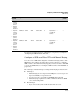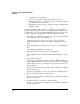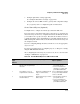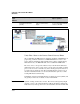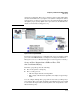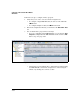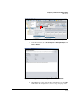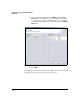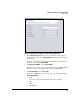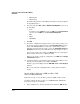HP TMS zl Module Security Administrator's Guide
4-382
Configuring a VPN on the HP TMS zl Module
GRE Tunnels
• AES-192 (24)
• AES-256 (32)
The number in parentheses after AES options indicates the key length for
the algorithm in bytes.
8. If you selected either ESP or AH, for Authentication Algorithm, select one of
the following:
•None
You must not select None if you selected AH for the Security Protocol
or if you selected NULL for the ESP Encryption Algorithm.
•MD5
•SHA-1
• AES-XCBC
9. Click OK.
10. Review the configuration settings you have selected. If you want to save
the changes as well as apply them, select the Save Configuration check box.
If any of the TMS zl Modules is a master in a cluster and you want to
immediately synchronize the changes, select the Synchronize changes to
Participant check box.Note that this will cause the participant to reboot.
If you need to change any settings, click Back until you reach the appro-
priate window and can select a different setting.
When you are ready to apply the configuration, click Next in the Configu-
ration Preview window.
11. A window is displayed, showing the settings being applied. When you see
that they have been applied successfully, click Close.
The IPsec proposal is displayed in the TMS-VPN > IPsec > IPsec Proposal
window.
Move to the next task: configuring an IPsec policy that uses manual
keying.
Create an IPsec Policy for a GRE over IPsec VPN
That Uses Manual Keying
Follow these steps to create the IPsec policy for a GRE over IPsec VPN:
You must configure the IPsec policy on each TMS zl Module individually.
Repeat these steps for each module:
1. In the navigation tree, click the module’s name within the TMS zl folder