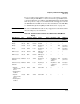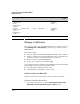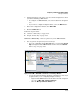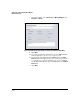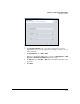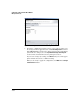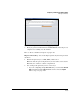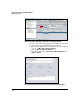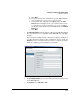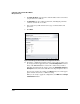HP TMS zl Module Security Administrator's Guide
4-395
Configuring a VPN on the HP TMS zl Module
Manage Certificates
2. It is important that you are at the correct level in the navigation tree when
you launch the Manage GRE wizard:
• To configure one TMS zl Module, select the module in the navigation
tree.
• If you want to configure multiple modules, select the TMS zl folder.
3. In the main configuration window, click TMS - VPN.
4. Click the Certificates tab.
Follow the steps in either:
■ “Generate a Private Key” on page 4-395
■ “Import a Private Key” on page 4-399
Generate a Private Key. 1.Create a private key on the TMS zl Module
1. You can generate the private key in several ways:
• If you are configuring a single TMS zl Module, you can click the Private
Keys tab. Right-click the TMS zl Module’s name and select Generate.
Move to step 2 on page 4-397.
Figure 4-293. PCM+ > TMS-VPN > Certificates > Private Keys Window
• You can also launch the Manage Certificates wizard in one of two ways
(required when you are configuring multiple modules):
– Right-click the TMS zl folder or the module node in the navigation
tree. Select TMS - VPN > Manage Certificates.
–Click the Manage Certificates Wizard icon.
Manage
Certificates Wizard