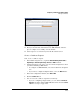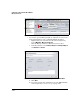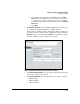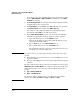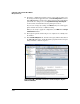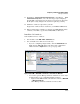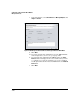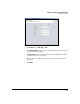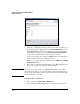HP TMS zl Module Security Administrator's Guide
4-409
Configuring a VPN on the HP TMS zl Module
Manage Certificates
17. Beginning at ---BEGIN CERTIFICATE REQUEST--- and ending at ___END
CERTIFICATE REQUEST---, select the data. Copy it (for example, by
pressing [
Ctrl + c]) and paste it in a document created in a text editor. Save
the file (if necessary, using the file extension required by your CA).
18. Submit the certificate request file to your CA.
Request that certificate files be returned to you in PEM or DER format.
19. When your CA sends you its CA root certificate, the TMS zl Module’s IPsec
certificate, and a CRL, copy the files an FTP, TFTP, or SCP server.
Install the CA Certificate
Next install the CA root certificate:
1. You should be at the TMS - VPN > Certificates tab.
2. You can install a CA certificate in several ways:
• If you are configuring a single module, click the CA Certificates tab.
Right-click the TMS zl Module’s name in the main configuration
window and select Import. Move to step 3 on page 4-411.
Figure 4-309. PCM+ > TMS-VPN > Certificates > CA Certificates Window
• You can also open the Manage Certificate wizard in one of two ways
(required when you are configuring multiple modules):
– Right-click the TMS zl folder or module name and select TMS-VPN
> Manage Certificates.
– Click Manage Certificates wizard icon in the toolbar.
Manage
Certificates Wizard