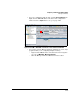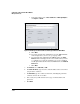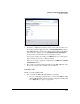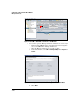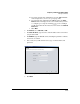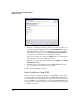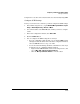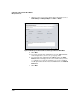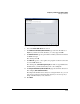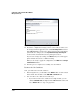HP TMS zl Module Security Administrator's Guide
4-419
Configuring a VPN on the HP TMS zl Module
Manage Certificates
Complete the sections below to install certificates automatically using SCEP.
Configure SCEP Settings
Before you can retrieve the certificates, you must configure the SCEP settings:
1. In the PCM+ navigation tree, expand Network Management Home > Agent
Groups > Default Agent Group > Devices > TMS zl.
2. Select the IP address of the TMS zl Module on which you want to configure
a VPN.
3. In the main configuration window, click TMS - VPN.
4. Click the Certificates tab.
5. You can configure the SCEP settings in several ways:
• If you are configuring a single module, you can click the SCEP settings
tab. Right-click the module’s name in the main configuration window,
and select Edit. Then move to step 6 on 4-421.
• You can also launch the Manage Certificates wizard in one of two ways
(required if you are configuring multiple modules):
– Right-click the TMS zl Module’s name in the navigation tree and
select TMS - VPN > Manage Certificates Wizard.
–Click the Manage Certificates Wizard icon in the toolbar.