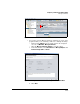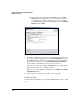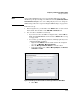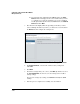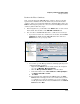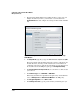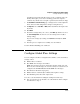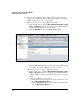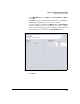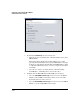HP TMS zl Module Security Administrator's Guide
4-427
Configuring a VPN on the HP TMS zl Module
Manage Certificates
Retrieve the IPsec Certificate
Next, you must import the TMS zl Module’s certificate. Contact your CA’s
representatives and make sure that the CA is ready to issue the module a
certificate. (Also, if you changed the CGI path to install the CRL, return to the
SCEP tab and change the path to the correct one for the installing the module’s
certificate.) Then follow these steps:
1. In the navigation tree, you should be at the TMS zl folder or a device listed
in that folder. You should be at the TMS-VPN > Certificates tab.
2. You can retrieve the TMS zl Module’s IPsec certificate in several ways:
• If you want to retrieve the certificate for one module, click the IPsec
Certificates tab. Right-click the TMS zl Module’s name and select
Retrieve. Move to step 3 on page 4-426.
Figure 4-328. PCM+ > TMS-VPN > Certificates > IPsec Certificates Window
• You can also, open the Manage Certificate wizard (required if you are
configuring multiple modules):
– Right-click the TMS zl folder or module name in the navigation
tree. Select TMS-VPN > Manage Certificates.
–Click the Manage Certificates Wizard icon in the toolbar.
i. In the first window, select IPsec Certificate for Managed Objects
and Retrieve with SCEP for Action.
ii. Click Next.
iii. If you launched the wizard from the TMS zl folder, the Select
Devices window is displayed. Select the modules that you want
to configure (you can press and hold [Ctrl] to select multiple
modules) and click the arrow button to move them to the Selected
Devices list. Click Next.
Manage
Certificates Wizard