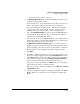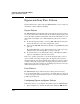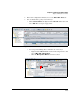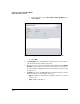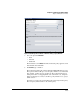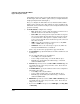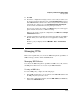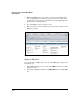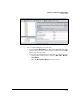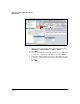HP TMS zl Module Security Administrator's Guide
4-439
Configuring a VPN on the HP TMS zl Module
Managing VPNs
10. Click OK.
11. Review the configuration settings you have selected. If you want to save
the changes as well as apply them, select the Save Configuration check box.
If the TMS zl Module is a master in a cluster and you want to immediately
synchronize the changes, select the Synchronize changes to Participant
check box.Note that this will cause the participant to reboot.
If you need to change any settings, click Back until you reach the appro-
priate window and can select a different setting.
When you are ready to apply the configuration, click Next in the Configu-
ration Preview window.
12. A window is displayed, showing the setting being applied to the TMS zl
Module. When you see that they have been applied successfully, click
Close.
The IPsec policy is displayed in the TMS-VPN > IPsec > IPsec Policies
window.
Managing VPNs
This section explains how you can use the TMS management capabilities of
NIM to manage your IPsec VPNs and GRE tunnels.
Managing IKE Policies
You can use the TMS management capabilities of NIM to view, edit, or delete
the IKE policies that have been created on your TMS zl Modules.
Viewing an IKE Policy
To view an IKE policy, complete the following steps:
1. In the PCM+ navigation tree, locate and select the TMS zl Module that has
the IKE policy that you want to view.
2. In the main configuration window, click the TMS - VPN tab, the IPsec tab,
and then the IKEv1 Policies tab.