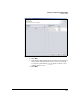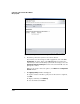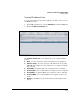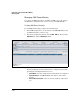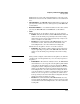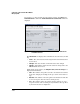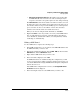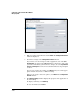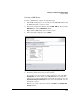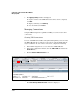HP TMS zl Module Security Administrator's Guide
4-469
Configuring a VPN on the HP TMS zl Module
Managing VPNs
• Keepalives returned to the other end—The number of keepalives that
the TMS zl Module has sent back to the remote tunnel gateway in
response to that device’s keepalives (since the last change in status)
The Tunnel Statistics table shows statistics for traffic sent and received on
the tunnel. You can see the number of bytes and packets sent and received,
as well as the tunnel’s average rate in both KBytes per second and packets
per second. You can also see the number of errors. Note that these
statistics are incremented since the module’s last reboot.
When you are done viewing the traffic information, click Close.
3. Expand the Filters section if you want to view only certain GRE tunnels.
You can apply filters based on name, tunnel IP address, firewall zone,
source IP address, destination IP address, or status (disabled, enabled,
enabled/up, or enabled/down).
Editing a GRE Tunnel
To edit a GRE tunnel, complete the following steps:
1. In the PCM+ navigation tree, locate and select the TMS zl Module that has
the GRE tunnel that you want to edit.
2. In the main configuration window, click the TMS - VPN tab. Then click the
GRE Tunnels tab and the GRE Tunnels subtab.
3. Right-click the GRE tunnel that you want to edit.
4. In the menu that is displayed, select Edit.
If a GRE tunnel has been established using this configuration, you will
receive an error message, telling you that the tunnel is in use. Before you
can edit the GRE tunnel settings, all GRE tunnels using this configuration
must be disconnected.
If the GRE tunnel configuration is not in use, the Configure GRE Tunnel
Parameters window is displayed.
5. In the left navigation bar, select the GRE tunnel you want to edit.