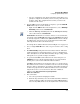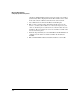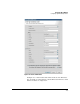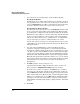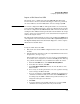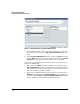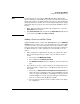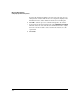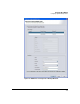HP TMS zl Module Security Administrator's Guide
1-56
Managing TMS zl Modules
Configuring High Availability Clusters
7. Select whether to boot both modules, or just the Master module:
Booting Both Modules:
To immediately create an HA cluster with the selected modules, ensure it
is an appropriate time to reboot the devices and keep the checkbox next
to the word Participant checked. HP recommends rebooting both modules
so that the cluster is formed as soon as the devices are rebooted.
Booting Only the Master Module:
If you uncheck the check box next to the word Participant, the Master will
be rebooted and the cluster will be formed with just the Master module
as a member. The configuration for the Participant will be retained in the
NIM data base, but it will not be copied to that module. That module will
not be booted and it will not become a member of the cluster until it is
added to the cluster and booted. See “Adding a Device to an HA Cluster”
on page 1-59 for the procedures to add that module to the cluster.
As part of the cluster creation process, if both modules are rebooted, the
configurations are automatically synchronized between the Master and
Participant modules.
8. Select the delay that NIM will use to wait for the Master module to
complete booting before initiating the boot of the Participant module.
Note that since the Master/Participant roles are determined by boot order
-- the first to boot becomes the Master, in order to assure that the module
you have selected to be Master acquires that role, NIM delays booting the
Participant module until the Master has completed booting. Typically, the
Master module should take less than five minutes to boot, so the default
value for this setting is five minutes. If you find that the Master is taking
longer than that to boot, then increase the value for this parameter
appropriately.
9. Click OK to start the cluster creation process.
A progress window will be displayed. When the cluster creation com-
pletes, you will see Completed successfully for the two modules.
To end the process before it completes, click Halt. The process will be
ended as soon as the module currently being configured is complete. If
you click Halt while the Master module is being processed, then the cluster
will be formed with just the Master module, and the Participant module
will have to be added later. If you click Halt while the Participant module
is being processed, then the cluster will be completely formed anyway,
with both Master and Participant modules configured and the cluster fully
created.
10. Click Close.