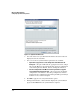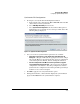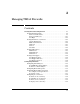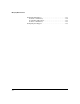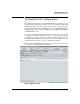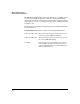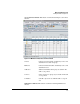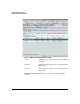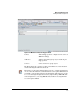HP TMS zl Module Security Administrator's Guide
2-8
Managing TMS zl Firewalls
Viewing Firewall Configurations
Synchronize Properties Dialog, which ensures firewall properties in PCM are
the same as those on the firewall device. The Synchronize Properties button
is enabled for all Firewall subtabs. This function can also be accessed through
the right-click menu by right-clicking a TMS zl Module in the navigation tree
and selecting Synchronize Properties.
Firewall Access Policies Wizard, is used to add, edit, or remove firewall
policies or rules. The Firewall Access Policies Wizard button is available on
the Unicast and Multicast tabs of the Firewall Access Policies subtab. This
function can also be accessed through the right-click menu by right-clicking
a TMS zl Module in the navigation tree, selecting TMS-Firewall, and then
selecting Firewall Access Policies Wizard.
Named Objects Wizard, which is used to configure firewall named objects for
addresses, address groups, services, service groups, and schedules on one or
more firewall devices. The Named Objects Wizard button is available on the
Addresses, Services, and Schedules tabs of the Firewall Access Policies
subtab and the Services and Schedules tabs of the NAT Policies and Port
Triggers subtabs. This function can also be accessed through the right-click
menu by right-clicking a TMS zl Module in the navigation tree, selecting TMS-
Firewall, and then selecting Named Objects Wizard.
NAT Policies Wizard, which is used to configure NAT policies on one or more
firewall devices. The NAT Policies Wizard button is available on the Policies
tab of the Firewall NAT Policies subtab. This function can also be accessed
through the right-click menu by right-clicking a TMS zl Module in the naviga-
tion tree, selecting TMS-Firewall, and then selecting NAT Policies Wizard.
Port Triggers Wizard, which is used to configure firewall rules on one or more
firewall devices. The Port Triggers Wizard button is available on the Policies
tab of the Firewall Port Triggers subtab. This function can also be accessed
through the right-click menu by right-clicking a TMS zl Module in the naviga-
tion tree, selecting TMS-Firewall, and then selecting Port Triggers Wizard.
Toolbar buttons are enabled/disabled depending on the Firewall tab and
displayed subtab. For example, the NAT Policies Wizard toolbar button is
enabled only when the Policies subtab of the NAT Policies tab is selected,
Viewing Firewall Settings
Selecting the TMS zl node or a specific TMS zl module and clicking the TMS-
Firewall tab displays another level of subtabs. The Settings subtab is selected
by default and displays a subtab for the following TMS zl settings:
• Connection Allocations
• Connection Timeouts