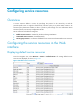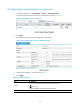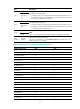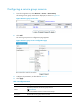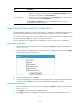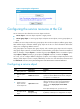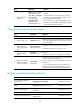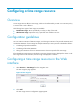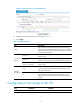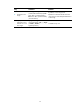HP VPN Firewall Appliances Access Control Configuration Guide
68
Item Descri
p
tion
Group Members
Add or remove service resources:
• Select one or more service resources from the Available Group Members list and
then click << to add them to the Group Members list.
• Select one or more service resource from the Group Members list and then click >>
to remove them from the Group Members list.
The Available Group Members list contains all default and customized service
resources that have been configured.
Exporting and importing the configurations
The Web interface allows you to export and import the configurations of address resources, service
resources (excluding default service resources), and interzone policies to and from specified files.
On a service resource page, you can export address resource and service resource configurations but
not interzone policy configuration, and you can import all of them.
For more information, see "Address resource configuration" and "Interzone policy configuration."
Exporting the configurations
1. On the customized or service group resource list page, click Export to bring up the dialog box as
shown in Figure 60.
2. Choose the types of configurations you want to export by selec
ting the boxes and then click Apply.
Figure 60 Exporting the configurations
3. On the pop-up dialog box, click Save.
4. On the pop-up dialog box, set the path and name of the file for saving the configurations on the
local host, and click Save to export and save the selected configuration to the file.
Importing the configurations
1. On the customized or service group resource list page, click Import to bring up the dialog box as
shown in Figure 61.
2. Click Browse, and then choose the conf
iguration file.
3. Click Apply to import all configurations in the file. The file must be with the extension ".xml."