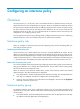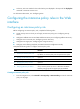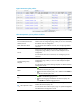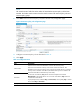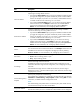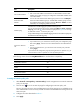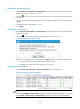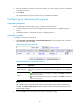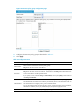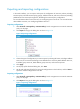HP VPN Firewall Appliances Access Control Configuration Guide
79
Item Descri
p
tion
Source MAC Address
Set the source and destination MAC addresses.
•
Enter a new MAC address in the field. The new MAC address will be a MAC
address resource after you apply your configuration and the MAC address name
is the MAC address.
•
You can also select from the MAC address (group) resource list or click Multiple to
select more MAC addresses (groups). Available MAC address (group) resources
are configured on the page you enter by selecting Resource > Address. For more
information, see "Configuring address resources."
Destination MAC
Address
Enable Syslog
Select the box to enable logging for packets matching the rule.
You can view the interzone policy logs by selecting Log Report > Report > Interzone
Policy Log, or click the icon for an interzone policy rule in Figure 64 to view logs
for traffic that matches this interzone policy rule.
To log content filtering events, enable the logging function for the interzone policy and
the referenced content filtering policy.
Enable the rule Select the box to enable the rule.
Continue to add next
rule
Select the box to create another rule after finishing this one.
•
If you select this box, you will enter the interzone policy rule configuration page
after clicking Apply, with the source zone and destination zone selected for the
last rule.
•
If you do not select this box, you will see the list of interzone policy rule after
clicking Apply.
If you enter the rule configuration page by clicking the insert or replicate icon, you
cannot continue to insert or replicate new rules by selecting this box.
The following matrix shows the Using MAC Address box and hardware compatibility:
Hardware Com
p
atibilit
y
F1000-A-EI/F1000-S-EI Yes
F1000-E Yes
F5000 Yes
F5000-S/F5000-C Yes
VPN firewall modules Yes
20-Gbps VPN firewall modules No
Inserting an interzone policy rule
1. Select Firewall > Security Policy > Interzone Policy from the navigation tree to enter the interzone
policy rule list page.
2. Click the icon for a rule to enter the page for configuring an interzone policy rule.
The new rule takes the source zone and destination zone of the existing one as its default source
zone and destination zone. The newly created rule will be inserted before the existing rule for the
same zone pair.
3. Configure the rule as described in Table 21.
4. Click Apply.