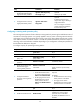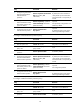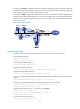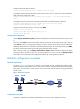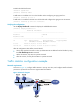HP VPN Firewall Appliances Attack Protection Configuration Guide
40
Ste
p
Command
Remarks
3. Enter VD system view.
switchto vd vd-name Required for a non-default VD.
4. Configure an IP address
protected by TCP proxy.
tcp-proxy protected-ip
destination-ip-address [ port-number
| port any ]
Optional.
By default, no IP address is protected
by TCP proxy.
5. Enter security zone view.
zone name zone-name id zone-id N/A
6. Enable the TCP proxy
function for the security
zone.
tcp-proxy enable
By default, TCP proxy is disabled for
a security zone.
Configuring the blacklist function
You can configure a device to filter packets from certain IP addresses by configuring the blacklist
function.
The blacklist configuration includes enabling the blacklist function and adding blacklist entries. When
adding a blacklist entry, you can also configure the entry aging time. If you do not configure the aging
time, the entry never ages out and thus always exist until you delete it manually.
To configure the blacklist function:
Ste
p
Command
Remarks
1. Enter system view.
system-view N/A
2. Enter VD system view.
switchto vd vd-name Required for a non-default VD.
3. Enable the blacklist function.
blacklist enable Disabled by default.
4. Add a blacklist entry.
blacklist ip
source-ip-address
[ timeout minutes ]
Optional.
The scanning attack protection function can
add blacklist entries automatically.
You can add blacklist entries manually, or configure the device to automatically add the IP addresses of
detected scanning attackers to the blacklist. For the latter purpose, enable the blacklist function for the
device, the scanning attack protection function, and the blacklist function for scanning attack protection.
The blacklist entries added by the scanning attack protection function will be aged after the aging time,
which is configurable. For the configuration of scanning attack protection, see "Configuring a scanning
at
tac
k
pr
otec
ti
on policy."
Enabling traffic statistics for a security zone
To collect traffic statistics on a security zone, you need to enable the traffic statistics function on the
security zone. The device supports traffic statistics in the following modes:
• By direction, inbound, or outbound of a security zone—Collect statistics on packets that enter or
leave a security zone.
• By source or destination IP address—Collect statistics on packets sent to a security zone by source
IP addresses or on packets sent from a security zone by destination IP addresses.
To enable traffic statistics on a security zone: