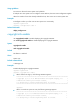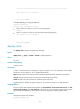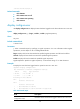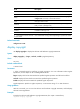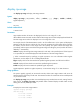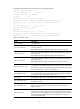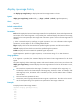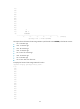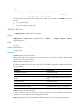HP VPN Firewall Appliances Getting Started Command Reference
62
display cpu-usage history
Use display cpu-usage history to display historical CPU usage statistics in charts.
Syntax
display cpu-usage history [ task task-id ] [ | { begin | exclude | include } regular-expression ]
Views
Any view
Default command level
1: M o n i t o r l e ve l
Parameters
task task-id: Displays the historical CPU usage statistics for the specified task, where task-id represents the
task number. If the task-id argument is not provided, this command displays the historical CPU usage
statistics for the entire system (the CPU usage rates of the entire system is the sum of CPU usage rates of
all tasks).
|: Filters command output by specifying a regular expression. For more information about regular
expressions, see the chapter on CLI in Getting Started Guide.
begin: Displays the first line that matches the specified regular expression and all lines that follow.
exclude: Displays all lines that do not match the specified regular expression.
include: Displays all lines that match the specified regular expression.
regular-expression: Specifies a regular expression, a case-sensitive string of 1 to 256 characters.
Usage guidelines
If no argument is provided, this command displays the historical CPU usage statistics for the whole
system.
The system regularly collects CPU usage statistics and saves the statistics in the history record area. The
display cpu-usage history command displays the CPU usage statistics for the last 60 minutes in axes,
where:
• The vertical axis represents the CPU usage. If a statistic is not a multiple of the usage step, it is
rounded up or down to the closest multiple of the usage step, whichever is closer. For example, if the
CPU usage step is 5%, the statistic 53% is rounded up to 55%, and the statistic 52% is rounded
down to 50%.
• The horizontal axis represents the time.
• Consecutive pound signs (#) indicate the CPU usage at a specific time. The value on the vertical
axis for the topmost # sign at a specific time represents the CPU usage at that time.
Examples
# Display historical CPU usage statistics.
<Sysname> display cpu-usage history
100%|
95%|
90%|
85%|
80%|
75%|