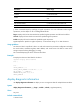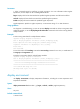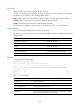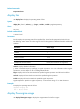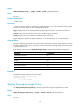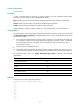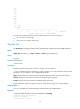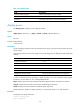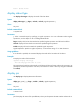HP VPN Firewall Appliances Getting Started Command Reference
67
Parameters
|: Filters command output by specifying a regular expression. For more information about regular
expressions, see the chapter on CLI in Getting Started Guide.
begin: Displays the first line that matches the specified regular expression and all lines that follow.
exclude: Displays all lines that do not match the specified regular expression.
include: Displays all lines that match the specified regular expression.
regular-expression: Specifies a regular expression, a case-sensitive string of 1 to 256 characters.
Usage guidelines
For diagnosis or troubleshooting, you can use separate display commands to collect running status data
module by module, or use the display diagnostic-information command to bulk collect running data for
multiple modules.
Examples
# Save running status data for multiple feature modules.
<Sysname> display diagnostic-information
Save or display diagnostic information (Y=save, N=display)?[Y/N]y
Please input the file name(*.diag)[cfa0:/default.diag]:aa.diag
Diagnostic information is outputting to cfa0:/aa.diag.
Please wait...
Save succeeded.
To view the content of file aa.diag, execute the more.aa.diag command in user view, in combination of
the Page Up and Page Down keys.
# Display running status data for multiple feature modules.
<Sysname> display diagnostic-information
Save or display diagnostic information (Y=save, N=display)? [Y/N]:n
=================================================================
===============running CPU usage information===============
=================================================================
===== Current CPU usage info =====
CPU Usage Stat. Cycle: 18 (Second)
...
display environment
Use display environment to display temperature information, including the current temperature and
temperature thresholds.
Syntax
display environment slot slot-number [ | { begin | exclude | include } regular-expression ]
Views
Any view
Default command level
1: Monitor level