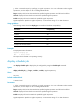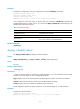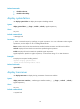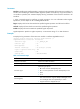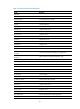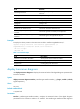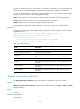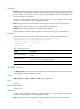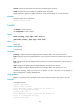HP VPN Firewall Appliances Getting Started Command Reference
77
Examples
# Display the configuration of the job configured by using the schedule job command.
<Sysname> display schedule job
Specified command: execute 1.bat
Specified view: system view
Executed time: at 12:00 10/31/2007 (in 0 hours and 16 minutes)
If you change the system time within 16 minutes after you execute the schedule job command, the
scheduled task becomes invalid. Then, if you execute the display schedule job command again, the
scheduled job information is blank.
Table 14 Command output
Field Descri
p
tion
Specified command Command to be executed.
Specified view View for the command to be executed.
Executed time
Execution time of the command and the difference between
the current system time and scheduled time.
Related commands
schedule job
display schedule reboot
Use display schedule reboot to display the reboot schedule.
Syntax
display schedule reboot [ | { begin | exclude | include } regular-expression ]
Views
Any view
Default command level
3: Manage level
Parameters
|: Filters command output by specifying a regular expression. For more information about regular
expressions, see the chapter on CLI in Getting Started Guide.
begin: Displays the first line that matches the specified regular expression and all lines that follow.
exclude: Displays all lines that do not match the specified regular expression.
include: Displays all lines that match the specified regular expression.
regular-expression: Specifies a regular expression, a case-sensitive string of 1 to 256 characters.
Examples
# Display the reboot schedule.
<Sysname> display schedule reboot
System will reboot at 16:00:00 03/10/2006 (in 2 hours and 5 minutes).