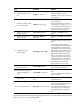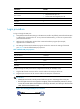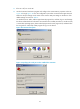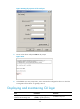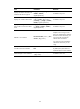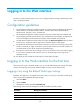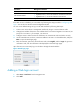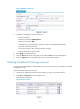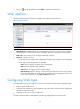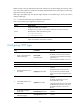HP VPN Firewall Appliances Getting Started Guide
51
Hardware Mana
g
ement interface
F5000-S/F5000-C M-GigabitEthernet 0/0
VPN firewall modules
• GigabitEthernet 0/0 on firewall modules for HP 5800 and HP 6600
• GigabitEthernet 0/1 on firewall modules for other devices
20-Gbps VPN firewall modules GigabitEthernet 0/1
If the HTTP service is disabled, you can enable it by following the steps provided in "Configuring HTTP
login." You can also see Access Control Configuration Guide.
You can use the default settings to log in to the Web interface by following these steps:
1. Connect a PC to the device's management interface by using a crossover Ethernet cable.
2. Change the IP address of the PC to an IP address that is in the network segment 192.168.0.0/24
(except for 192.168.0.1), for example, 192.168.0.2.
3. Configure routes to make sure the PC and device can communicate with each other correctly.
4. Launch a Web browser on the PC, enter the IP address 192.168.0.1 in the address bar, and press
Enter to open the Web login page.
5. Enter the username, password, and verification code, select English, and click Login. To get a new
verification code, click the verification code displayed on the Web login page.
Up to five users can concurrently log in to the device through the Web interface.
Figure 44 Web login page
Adding a Web login account
1. Select User > Local User from the navigation tree.
2. Click Add.