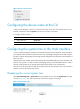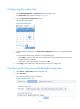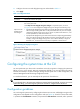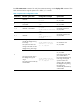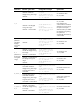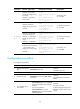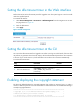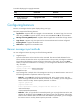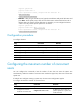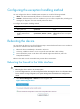HP VPN Firewall Appliances Getting Started Guide
92
To enable displaying the copyright statement:
Ste
p
Command
Remarks
1. Enter system view.
system-view N/A
2. Enable displaying the
copyright statement.
copyright-info enable Enabled by default.
Configuring banners
Banners are messages that the system displays during user login.
The system supports the following banners:
• Legal banner—Appears after the copyright or license statement. To continue login, the user must
enter Y or press Enter. To quit the process, the user must enter N. Y and N are case-insensitive.
• Message of the Day (MOTD) banner—Appears after the legal banner and before the login banner.
• Login banner—Appears only when password or scheme authentication has been configured.
• Incoming banner—Appears for Modem users.
• Shell banner—Appears for non-Modem users.
Banner message input methods
You can configure a banner by using one of the following methods:
• Single-line input
Input the entire banner in the same line as the command. The start and end delimiters for the
banner must be the same but can be any visible character. The input text, including the command
keywords and the delimiters cannot exceed 510 characters. In this mode, do not press Enter
before you input the end delimiter. For example, you can configure the shell banner "Have a nice
day." as follows:
<System> system-view
[System] header shell %Have a nice day.%
• Multiple-line input
Input message text in multiple lines. The message text can be up to 2000 characters. Use one of
the following methods to implement multi-line input mode:
{ Method 1—Press Enter after the final command keyword. At the system prompt, enter the
banner message and end with the delimiter character %. For example, you can configure the
banner "Have a nice day. Please input the password." as follows:
<System> system-view
[System] header shell
Please input banner content, and quit with the character '%'.
Have a nice day.
Please input the password.%
{ Method 2—After you type the final command keyword, type any single character as the start
delimiter for the banner and press Enter. At the system prompt, type the banner and end the
final line with a delimiter that is the same as the start delimiter. For example, you can configure
the banner "Have a nice day. Please input the password." as follows: