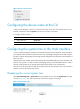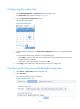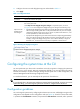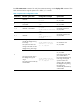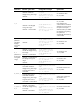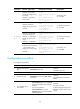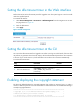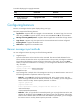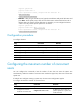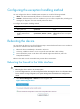HP VPN Firewall Appliances Getting Started Guide
93
<System> system-view
[System] header shell A
Please input banner content, and quit with the character 'A'.
Have a nice day.
Please input the password.A
{ Method 3—After you type the final keyword, type the start delimiter and part of the banner and
press Enter. At the system prompt, enter the rest of the banner and end the final line with a
delimiter that is the same as the start delimiter. For example, you can configure the banner
"Have a nice day. Please input the password." as follows:
<System> system-view
[System] header shell AHave a nice day.
Please input banner content, and quit with the character 'A'.
Please input the password.A
Configuration procedure
To configure banners:
Ste
p
Command
Remarks
1. Enter system view.
system-view
N/A
2. Configure the incoming banner.
header incoming text Optional.
3. Configure the login banner.
header login text Optional.
4. Configure the legal banner.
header legal text Optional.
5. Configure the shell banner.
header shell text Optional.
6. Configure the MOTD banner.
header motd text Optional.
Configuring the maximum number of concurrent
users
You can configure this command to limit the number of users that can enter the system view
simultaneously. When the number of concurrent users reaches the upper limit, other users cannot enter
system view.
If multiple users configure a setting in system view, the most recent configuration applies.
To configure the maximum number of concurrent users:
Ste
p
Command
Remarks
1. Enter system view.
system-view N/A
2. Configure the maximum
number of concurrent users.
configure-user count number
By default, up to two users can
perform operations in system view
at the same time.