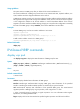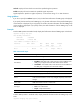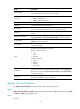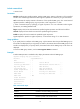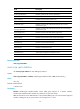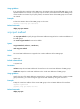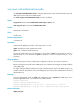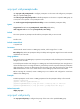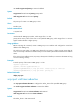HP VPN Firewall Appliances High Availability Command Reference
15
Usage guidelines
The system removes a VRRP group after you delete all the virtual IP addresses in it.
The virtual IP address of a VRRP group cannot be 0.0.0.0, 255.255.255.255, loopback address, non
A/B/C address and other illegal IP addresses such as 0.0.0.1.
A VRRP group operates correctly only when the configured virtual IP address and the interface IP address
belong to the same segment and are legal host addresses. If they are not in the same network segment,
or the configured IP address is the network address or network broadcast address of the network
segment to which the interface IP address belongs, though you can perform the configuration successfully,
the state of the VRRP group is always Initialize, which means VRRP does not take effect .
Examples
# Create VRRP group 1 and set its virtual IP address to 10.10.10.10.
<Sysname> system-view
[Sysname] interface gigabitetherne0/2
[Sysname-GigabitEtherne0/2] vrrp vrid 1 virtual-ip 10.10.10.10
# Add virtual IP address 10.10.10.11 to VRRP group 1.
[Sysname-GigabitEtherne0/2] vrrp vrid 1 virtual-ip 10.10.10.11
Related commands
display vrrp
IPv6-based VRRP commands
display vrrp ipv6
Use display vrrp ipv6 to display the state information of VRRP groups for IPv6.
Syntax
display vrrp ipv6 [ verbose ] [ interface interface-type interface-number [ vrid virtual-router-id ] ] [ |
{ begin | exclude | include } regular-expression ]
Views
Any view
Default command level
1: Monitor level
Parameters
verbose: Displays detailed state information of VRRP groups.
interface interface-type interface-number: Displays VRRP group state information of the specified
interface. interface-type interface-number specifies an interface by its type and number.
vrid virtual-router-id: Displays state information of the specified VRRP group. The virtual-router-id
argument specifies a VRRP group by its group number, which ranges from 1 to 255.
|: Filters command output by specifying a regular expression. For more information about regular
expressions, see Getting Started Guide.
begin: Displays the first line that matches the specified regular expression and all lines that follow.