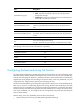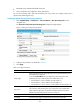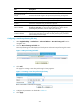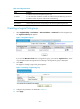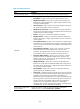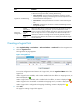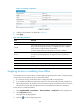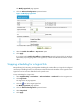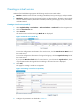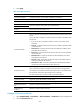HP VPN Firewall Appliances High Availability Configuration Guide
221
The Modify Logical Link page appears.
4. Click the Advanced Configuration expansion button.
Figure 122 Modifying logical link
5. Select the Enable Slow-Offline or Stop Service option
6. Click Apply.
If you select both the Enable Slow-Offline and Stop Service options for a logical link, the LB device
immediately stops assigning traffic to the logical link, and the slow-offline function does not take
effect.
Stopping scheduling for a logical link
Best-performing link, ISP routing, and algorithm scheduling do not take effect on a logical link configured
with the stop scheduling function, but persistence method and ACL still take effect on the logical link. The
logical link can be used as a dedicated line for specific users.
To stop scheduling for a logical link:
1. Select High Reliability > Load Balance > Link Load Balance > Outbound from the navigation tree.
2. Click Logical Link.
The logical link list page appears.
3. Click the icon of the target logical link.
The Modify Logical Link page appears.
4. Click the Advanced Configuration expansion button.
5. Select Stop Sched.
6. Click Apply.