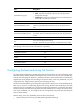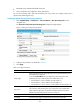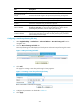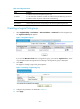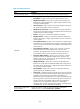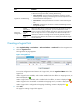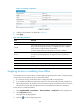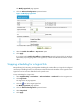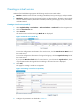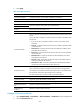HP VPN Firewall Appliances High Availability Configuration Guide
222
Creating a virtual service
Outbound link load balancing supports the following virtual service match modes:
• Match IP—Matches virtual services according to IP address/mask, protocol type, and port number.
• Match ACL—Matches virtual services based on basic or advanced ACL. The match criteria include
source IP address/wildcard, destination IP address/wildcard, protocol type, source port number,
and VPN instance.
Creating a virtual service (match IP)
1. Select High Reliability > Load Balance > Link Load Balance > Outbound from the navigation tree.
2. Click the Virtual Service tab.
3. Select Match IP.
All virtual services with the match type Match IP are displayed.
Figure 123 Virtual service (match IP)
To view the configurations and statistics of a virtual service, click the Virtual Service Name link of
the virtual service.
To view the configuration information of a logical link group, click the Logical Link Group link of
the virtual service.
If you click the Number of Links link of a virtual service, you will enter the Logical Link tab, where
only information about the logical links that belong to the virtual service is displayed.
4. Click Add.
The page for creating a virtual service appears.
Figure 124 Creating a virtual service (match IP)
5. Configure the parameters as described in Table 25.