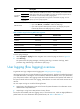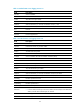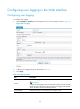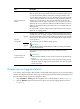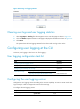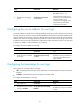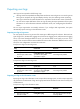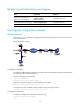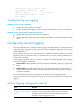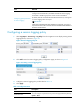HP VPN Firewall Appliances System Management and Maintenance Configuration Guide
95
Item Descri
p
tion
Source IP Address of
Packets
Set the source IP address of user logging packets.
After you specify the source IP address, when Device A sends user logs to Device
B, it uses the specified IP address instead of the actual egress address as the
source IP address of the packets. In this way, although Device A sends out packets
to Device B through different ports, Device B can judge whether the packets are
sent from Device A according to their source IP addresses. This function also
simplifies ACL and security policy configurations. If you specify the same source
address as the source or destination address in the rule command in ACL, the IP
address variance and the influence of interface status can be masked to filter user
logging packets.
HP recommends using the IP address of the loopback interface as the source IP
address of user logging packets.
Log Host
Configuration
Log Host
1
Set the IPv4/IPv6 addresses, port number, and the VPN instance (this option is
available only when you specify a log host with an IPv4 address) of the userlog
log host to encapsulate user logs in UDP packets and send them to the specified
userlog log host. The log host can analyze and display the user logs to remotely
monitor the device.
You can specify up to two different userlog log hosts.
IMPORTANT:
To avoid collision with the common UDP port numbers, use a UDP port number in
the range 1025 to 65535.
Log Host
2
Output userlog to the
information center
Set to output user logs to the information center in the format of system
information.
IMPORTANT:
• With this function enabled, user logs will not be output to the specified userlog
log host.
• Outputting user logs to the information center occupies the storage space of
the device. Output user logs to the information center when there are a small
amount of user logs.
Displaying user logging statistics
If you select to send user logs in UDP packets to the specified userlog log host, you can view the related
statistics, including the total number of user logs sent to the log host, the total number of UDP packets, and
the total number of user logs stored on the device cache.
1. Select Log Report > Userlog from the navigation tree to enter the page as shown in Figure 33.
2. Click the Statisti
cs expansion button on the page to view the user logging statistics as shown
in Figure 34.