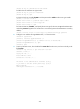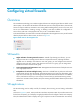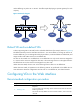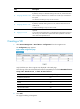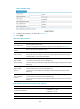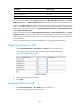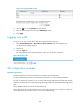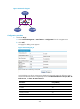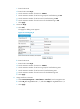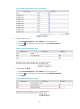HP VPN Firewall Appliances System Management and Maintenance Configuration Guide
208
Figure 97 Assigning VLANs to a VD
2. Click the icon in the Operation column of a VD.
3. Enter the VLAN range for the VD in the VLAN Range column.
4. Click Apply.
Logging in to a VD
To log in to a VD, log in to the device, and then complete the following steps:
1. Select Device Management > Virtual Device > Device Selection from the navigation tree.
The device selection page appears.
2. Select a VD.
3. Click the Login link.
The Web interface of the target VD appears, where you can perform operations.
Figure 98 Selecting a VD
VD configuration example
Network requirements
Divide the firewall into two VDs, and rent them to Customer A and Customer B.
For layer 3 networking, Customer A and Customer B have their own Layer 3 Ethernet interfaces.
For layer 2 networking, Customer A can use VLAN 100 through VLAN 205 and VLAN 300 through
VLAN 310. Customer B can use VLAN 50 through VLAN 80, VLAN 400, and VLAN 500 through VLAN
530.
Assign 100000 sessions to Customer A and Customer B.
Assign 100 real service groups, 200 real services, and 100 virtual services to Customer A, which uses
server load balancing. Customer B does not use server load balancing.