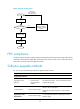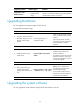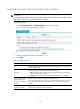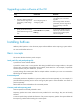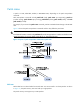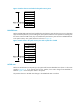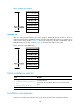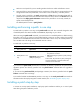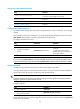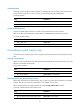HP VPN Firewall Appliances System Management and Maintenance Configuration Guide
33
U
pg
radin
g
method Soft
w
are t
yp
es
Remarks
Upgrading from the
BootWare menus
• BootWare image
• System software
image
Use this method when the device cannot start up
correctly. For information about this upgrading method,
see the release notes for your device.
Upgrading BootWare
You can upgrade the BootWare image only from the CLI.
To upgrade the BootWare image:
Step Command Remarks
1. Use FTP or TFTP to transfer the
BootWare image to the root
directory of the storage
medium.
See "Configuring FTP" or
"Configuring TFTP."
Make sure the image file is saved
in the root directory of the storage
medium.
If the storage medium has been
partitioned, save the image file to
the root directory of the first
partition.
2. Enter system view.
system-view N/A
3. Enable BootWare image
validity check.
bootrom-update security-check
enable
Optional.
By default, the validity check
function is enabled.
This feature examines the upgrade
BootWare image for version and
hardware incompatibility to ensure
a successful upgrade.
4. Return to user view.
quit N/A
5. Read, restore, back up, or
upgrade the BootWare
program on the device in user
view.
bootrom { backup | read | restore
| update file file-url } [ all | part ]
If neither the all keyword nor the
part keyword is specified, the
specified action applies to the
entire BootWare image.
In FIPS mode, the file must pass
authenticity verification before this
command can be executed.
6. Reboot the device.
reboot N/A
Upgrading the system software
You can upgrade the system software image from the Web interface or the CLI.