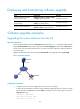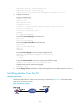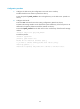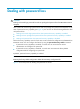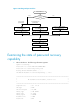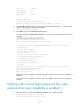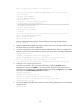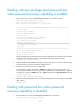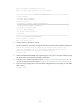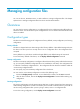HP VPN Firewall Appliances System Management and Maintenance Configuration Guide
47
cfa0 Size : 247MB
CPLD_A Version : 1.0
CPLD_B Version : 1.0
PCB Version : Ver.A
BootWare Validating...
Press Ctrl+B to enter extended boot menu...
BootWare password: Not required. Please press Enter to continue.
2. Press Ctrl + B immediately after the "Press Ctrl+B to enter extended boot menu..." prompt message
appears. The following prompt message appears:
Please press Enter to continue
3. Press Enter to access the EXTEND-BOOTWARE menu.
The output displays the EXTEND-BOOTWARE menu, including the state of the password recovery
capability.
Password recovery capability is enabled.
Note: The current operating device is cfa0
Enter < Storage Device Operation > to select device.
===========================<EXTEND-BOOTWARE MENU>===========================
|<1> Boot System |
|<2> Enter Serial SubMenu |
|<3> Enter Ethernet SubMenu |
|<4> File Control |
|<5> Restore to Factory Default Configuration |
|<6> Skip Current System Configuration |
|<7> BootWare Operation Menu |
|<8> Clear Super Password |
|<9> Storage Device Operation |
|<0> Reboot |
============================================================================
Ctrl+Z: Access EXTEND-ASSISTANT MENU
Ctrl+F: Format File System
Enter your choice(0-9):
If password recovery capability is disabled, the first line displays "Password recovery capability is
disabled."
If password recovery capability is enabled, the first line displays "Password recovery capability is
enabled."
Dealing with console login password loss when
password recovery capability is enabled
1. Reboot the device to access the EXTEND-BOOTWARE menu, and then enter 6.
Password recovery capability is enabled.
Note: The current operating device is cfa0