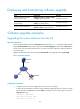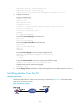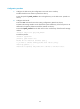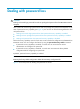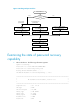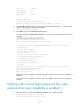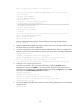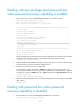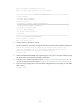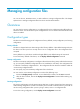HP VPN Firewall Appliances System Management and Maintenance Configuration Guide
49
Dealing with user privilege level password loss
when password recovery capability is enabled
1. Reboot the device to access the EXTEND-BOOTWARE menu, and then enter 8.
Password recovery capability is enabled.
Note: The current operating device is cfa0
Enter < Storage Device Operation > to select device.
===========================<EXTEND-BOOTWARE MENU>===========================
|<1> Boot System |
|<2> Enter Serial SubMenu |
|<3> Enter Ethernet SubMenu |
|<4> File Control |
|<5> Restore to Factory Default Configuration |
|<6> Skip Current System Configuration |
|<7> BootWare Operation Menu |
|<8> Clear Super Password |
|<9> Storage Device Operation |
|<0> Reboot |
============================================================================
Ctrl+Z: Access EXTEND-ASSISTANT MENU
Ctrl+F: Format File System
Enter your choice(0-9): 8
The device deletes the user privilege level password configuration commands from the next-startup
configuration file. After the operation is completed, the following message appears:
Clear Application Password Success!
2. When the EXTEND-BOOTWARE menu appears again, enter 1 to run the system software image.
The device starts up with the next-startup configuration file.
3. Configure new passwords for user privilege levels.
In the following example, the password 123456 is configured for user privilege level 3. For
security purposes, the password is always saved in ciphertext to the configuration file, regardless
of whether you specify the simple keyword or cipher keyword for the super password command.
<Sysname> system-view
[Sysname] super password cipher 123456
4. Save the running configuration to the next-startup configuration file so the setting can take effect
after a reboot.
[Sysname] save
Dealing with password loss when password
recovery capability is disabled
1. Reboot the device to access the EXTEND-BOOTWARE menu, and enter 5.
Password recovery capability is enabled.