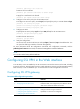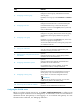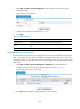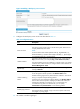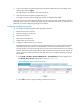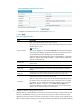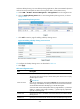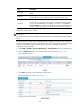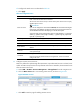HP VPN Firewall Appliances VPN Configuration Guide
328
Figure 225 Adding a remote access service
c. Configure the remote access service as described in Table 33.
d. Click Apply.
Table 33 Configuration items
Item Descri
p
tion
Resource Name
Enter a name for the remote access service resource.
The resource name must be unique in the SSL VPN system. Resources are uniquely
identified by their names.
IMPORTANT:
If you do not configure the command for Command, HP recommends including the
resource type, local address, and local port in the resource name so that users can
view the desired information after they log in to the SSL VPN system.
A resource name cannot contain question marks (?), angle brackets (< >), backward
slashes (\), quotation marks (single or double) (' "), percent signs (%), ampersand
signs (&), or pound signs (#).
Remote Host
Specify the host name or IP address of the remote host that provides the remote
access service.
Remote Port Specify the port number that the remote host uses for the remote access service.
Local Host
Specify a loopback address or a character string that represents a loopback
address.
Local Port
Specify the port number that the local host uses for the remote access service. HP
recommends using a port number greater than 1024 that is rarely used.
Command
Configure the Windows command for the resource.
After you configure the command, users can start the related application to access
the remote server by clicking the resource name on the SSL VPN service interface.
For example, you can configure the command for a Telnet service in the format
telnet <local address> <local port>, such as telnet 127.0.0.1 2300. If you
specified the default port number of the remote access service as the local port
number, you can omit the local port in the command.
2. Configure a desktop sharing service resource:
Desktop sharing, or remote desktop, allows users to access the sessions on a remote host from your
local host. With desktop sharing, you can connect the computer in office, and access all the
applications, files, and network resources at home as if you were working on the computer at the
office. Common desktop sharing services include Windows remote desktop, VNC desktop sharing,