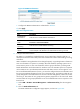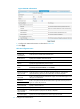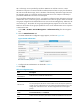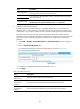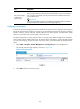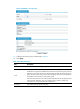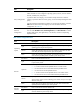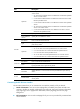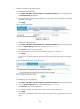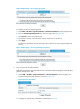HP VPN Firewall Appliances VPN Configuration Guide
352
Figure 257 RADIUS authentication
c. Configure the RADIUS authentication as described in Table 49.
d. Click Apply.
Table 49 Configuration items
Item Descri
p
tion
Enable RADIUS
authentication
Select this item to enable RADIUS authentication.
Authentication
Mode
Select an authentication mode for RADIUS authentication. Options include
Password and Password+Certificate.
Enable RADIUS
accounting
Select this item to enable RADIUS accounting.
Upload virtual
address
With this item selected, the system uploads the IP address of the client's virtual
network adapter to the RADIUS server after RADIUS accounting succeeds.
3. Configure LDAP authentication:
The LDAP is a cross-platform, standard directory service system that is based on TCP/IP. It is
developed on the basis of the X.500 protocol but is better than X.500 in data reading, browsing,
and search.
LDAP is suitable for saving data that will not change frequently. A typical application of LDAP is to
save user information of a system. For example, Microsoft Windows operating systems use an
Active Directory Server to save user information and user group information, providing LDAP
based authentication and authorization for Windows users. The SSL VPN system can cooperate
with an LDAP server to provide LDAP authentication and obtain resource access rights for users.
For successful LDAP authentication of a user, you must also configure the account information and
the user group attribute information for the user on the LDAP server, and make sure that the user
groups configured on the authentication server exist on the SSL VPN gateway. Otherwise, the user
cannot log in. The number of user groups that the gateway supports for a user has a limit. Make
sure the number of user groups specified for a user on the authentication server is equal to or less
than the limit.
a. Select VPN > SSL VPN > Domain Management > Authentication Policy from the navigation
tree.
b. Click the LDAP Authentication tab.
The LDAP authentication configuration page appears, as shown in Figure 258.