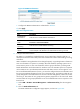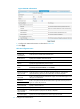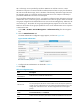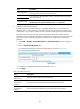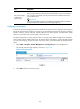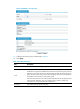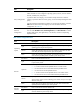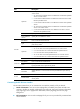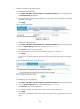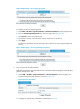HP VPN Firewall Appliances VPN Configuration Guide
361
Figure 265 Specifying a service page logo picture
# Configure the service page background:
a. Select VPN > SSL VPN > Page Customization > Partial Customization from the navigation tree.
b. Click the Service Page Background tab to enter the page shown in Figure 266.
c. Cli
ck Browse to select a local pictur
e file.
d. Set whether to directly overwrite the file with the same name on the device.
e. Click Apply.
The picture is uploaded to the SSL VPN system and is used as the service page background
picture.
Figure 266 Specifying a service page background picture
2. Fully customize the SSL VPN interface:
Before full customization of the SSL VPN interface, upload the customized page file to the SSL VPN
gateway through FTP or TFTP.
a. Select VPN > SSL VPN > Page Customization > Full Customization from the navigation tree.
The full customization page appears, as shown in Figure 267.
Figure 267 Full customiza
tion
b. Configure the customization information as described in Table 55.