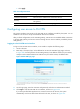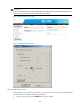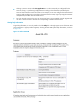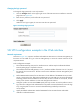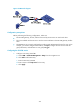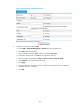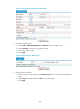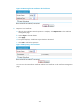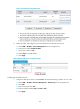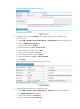HP VPN Firewall Appliances VPN Configuration Guide
362
c. Click Apply.
Table 55 Configuration items
Item Descri
p
tion
Enable full customization Select this item to enable the full customization function.
Directory
Enter the directory where the customized page files are saved on the SSL
VPN gateway.
Page File Enter the name of the customized login page file.
Configuring user access to SSL VPN
This section introduces user access to the SSL VPN service interface provided by the system. It is not
suitable for user access to a fully customized SSL VPN service interface.
After you finish configurations on the SSL VPN gateway, remote users can establish HTTPS connections
to the SSL VPN gateway, and access resources through the user service interface provided by the SSL
VPN gateway.
Logging in to the SSL VPN service interface
To log in to the SSL VPN service interface, a user needs to complete the following steps:
1. Launch a browser.
2. Enter https://host:port/svpn/ in the address bar to enter the SSL VPN login page, as shown
in Figure 268. host and port are the SSL VPN gateway's host address and service port number,
and port can
be omitted when the SSL VPN service port number is 443, the default value.
Figure 268 SSL VPN login page
3. On the login page, enter the username and password, and select an authentication method.
4. Click Login to enter the SSL VPN service interface, as shown in Figure 269.
If you have specified TCP application
s or IP network resources for the user, the system
automatically runs the SSL VPN client software for the user, as shown in Figure 270.