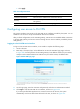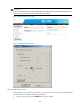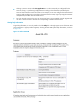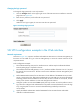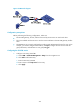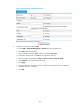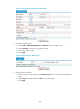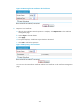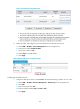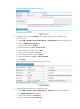HP VPN Firewall Appliances VPN Configuration Guide
365
Changing the login password
To change the login password, a user only needs to:
1. Click the Configure button in the upper right corner of the SSL VPN service interface to enter the
page shown in Figure 272.
2. Enter the new password, and confirm the new password.
3. Click Apply.
When the use
r logs in again, the user must enter the new password.
Figure 272 Change login password
SSL VPN configuration example in the Web interface
Network requirements
As shown in Figure 273, request a certificate and enable SSL VPN service on the SSL VPN gateway so
that users can use HTTPS to log in to the SSL VPN gateway to access the internal resources of the
corporate network.
In this configuration example:
• The Certificate Authority (CA) runs the Windows Server and the Simple Certificate Enrollment
Protocol (SCEP) plugin is required on the CA.
• The IP address of the SSL VPN gateway is 10.1.1.1/24. The IP address of the CA is 10.2.1.1/24, and
the name of the CA is CA server. The CA is used to issue certificates to the SSL VPN gateway and
remote users.
• Perform RADIUS authentication for SSL VPN users. The IP address of the RADIUS server (an IMC
server) is 10.153.10.131/24. After passing authentication, an SSL VPN user can access the internal
technology website whose IP address is 10.153.1.223, all hosts on subnet 10.153.2.0/24, and the
security sever whose IP address is 10.153.2.25 through the FTP shortcut.
• Configure a public account named usera. Specify that only one user can use the public account to
log in at a time. Configure local authentication for the public account and authorize a user who logs
in by using the public account to access the shared desktop provided by internal host
10.153.70.120.
• Specify the default authentication method as RADIUS for the SSL VPN domain and enable
verification code authentication.