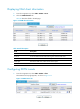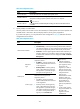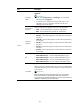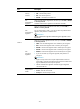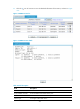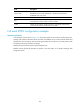HP VPN Firewall Appliances VPN Configuration Guide
418
Item Descri
p
tion
PFS
Enable and configure the Perfect Forward Secrecy (PFS) feature or
disable the feature.
• None: Disables PFS.
• Diffie-Hellman Group1—Enables PFS and uses the 768-bit
Diffie-Hellman group.
• Diffie-Hellman Group2—Enables PFS and uses the 1024-bit
Diffie-Hellman group.
• Diffie-Hellman Group5—Enables PFS and uses the 1536-bit
Diffie-Hellman group.
• Diffie-Hellman Group14—Enables PFS and uses the 2048-bit
Diffie-Hellman group.
IMPORTANT:
• DH Group14, DH Group5, DH Group2, and DH Group1 are in the
descending order of security and calculation time.
• When IPsec uses an IPsec connection with PFS configured to initiate
negotiation, an additional key exchange is performed in phase 2 for
higher security.
• The local and remote peers must use the same Diffie-Hellman group.
Otherwise, negotiation fails.
SA Lifetime
Set the time-based IPsec SA lifetime, traffic-based IPsec SA lifetime, or
both.
IMPORTANT:
When negotiating to set up IPsec SAs, IKE uses the smaller ones between
the local lifetime settings and the lifetime settings proposed by the peer.
DPD
Enable or disable the Dead Peer Detection (DPD) function.
DPD irregularly detects dead IKE peers. When the local end sends an
IPsec packet, DPD checks the time the last IPsec packet was received
from the peer. If the time exceeds the DPD interval, it sends a DPD hello
to the peer. If the local end receives no DPD acknowledgement within the
DPD packet retransmission interval, it retransmits the DPD hello. If the
local end still receives no DPD acknowledgement after having made the
maximum number of retransmission attempts (two by default), it
considers the peer already dead, and clears the IKE SA and the IPsec
SAs based on the IKE SA.
DPD Interval
Enter the interval after which DPD is triggered if no IPsec packet is
received from the peer.
DPD Timeout
Enter the interval after which DPD packet retransmission occurs if no DPD
response is received.
8. Click Apply.
Displaying DVPN session information
1. From the navigation tree, select VPN > DVPN > Client.
2. Click the DVPN session tab to view the DVPN session list, as shown in Figure 318.
Table 65 desc
ribes fields in the tab page.