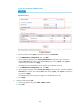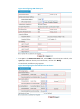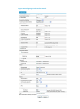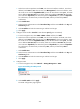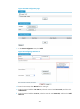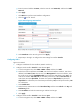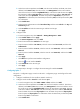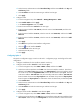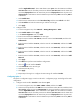HP VPN Firewall Appliances VPN Configuration Guide
426
c. Select the tunnel encapsulation mode UDP, enter the tunnel interface number 1, enter the IP
address/mask 10.0.1.1/24, select security zone Management for the tunnel interface, select
the tunnel source interface GigabitEthernet0/1, enter the VPN domain name vpn1, the VAM
server address 192.168.1.22, the secondary VAM server address 192.168.1.33, the VAM
client username dvpn1hub1, the VAM client password dvpn1hub1, the password dvpn1hub1
for confirmation, the VAM client pre-shared key 123, and the pre-shared key 123 for
confirmation.
d. Select Enable IPsec.
e. Select the IPsec authentication method Pre-Shared Key and then enter abcde in the Key and
Confirm Key fields.
f. Select IP Address as both the remote ID type and the local ID type.
g. Click Apply.
3. Configure tunnel interface Tunnel2 for VPN domain vpn2 (figures are omitted):
a. From the navigation tree, select VPN > DVPN > Client, and then click Add.
b. Select the tunnel encapsulation mode GRE, enter the tunnel interface number 2, enter the IP
address/mask 10.0.2.1/24, select security zone Management for the tunnel interface, select
the tunnel source interface GigabitEthernet0/1, enter the VPN domain name vpn2, the VAM
server address 192.168.1.22, the secondary VAM server address 192.168.1.33, the VAM
client username dvpn2hub1, the VAM c
lient password dvpn2hub1, the password dvpn2hub1
for confirmati
on, the VAM client pre-shared key 456, and the pre-shared key 456 for
confirmation.
c. Select Enable IPsec.
d. Select the IPsec authentication method Pre-Shared Key and then enter abcde in the Key and
Confirm Key fields.
e. Select IP Address as both the remote ID type and the local ID type.
f. Click Apply.
4. Configure OSPF:
a. From the navigation tree, select Network > Routing Management > OSPF.
Figure 325 Enabling the OSPF protocol
b. Select Enable OSPF and click Apply.
The OSPF configuration page appears.