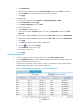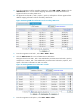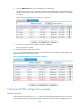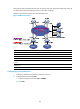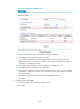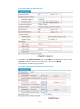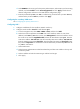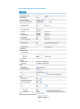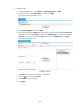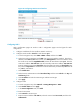HP VPN Firewall Appliances VPN Configuration Guide
432
c. Select Enable IPsec.
d. Select the IPsec authentication method Pre-Shared Key and then enter abcde in the field.
e. Select IP Address as both the remote ID type and the local ID type.
f. Click Apply.
2. Configure OSPF:
a. From the navigation tree, select Network > Routing Management > OSPF.
b. Select Enable OSPF and click Apply.
c. In the Area Configuration area, click Add.
d. Enter the area ID 0.
e. Select Normal as the area type.
f. Enter network address 192.168.1.0, select network mask 0.0.0.255, and then click Add
Network.
g. Enter network address 10.0.2.0, select network mask 0.0.0.255, and then click Add Network.
h. Enter network address 10.0.5.0, select network mask 0.0.0.255, and then click Add Network.
i. Click Apply.
j. Click More>> to perform OSPF interface configuration.
k. Click the icon of interface Tunnel2.
l. Selec
t Broadcast as the network type.
m. Select 0 as the DR priority.
n. Click Apply.
Verifying the configuration
1. From the navigation tree of the primary VAM server, select VPN > DVPN > Server.
2. Click the VAM Client Info tab to view the address mapping information of all VAM clients that have
registered with the primary VAM server.
The figure shows that Hub 1, Hub 2, Spoke 1, Spoke 2, and Spoke 3 all have registered their
address mapping information with the primary VAM server.
Figure 329 Viewing VAM client information on the primary VAM server