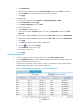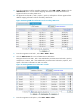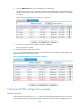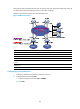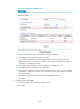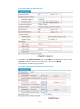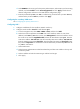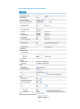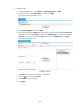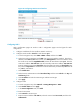HP VPN Firewall Appliances VPN Configuration Guide
433
3. From the navigation tree of the secondary VAM server, select VPN > DVPN > Server. Click the
VAM Client Info tab to view the address mapping information of all VAM clients that have
registered with the secondary VAM server.
4. The figure shows that Hub 1, Hub 2, Spoke 1, Spoke 2, and Spoke 3 all have registered their
address mapping information with the secondary VAM server.
Figure 330 Viewing VAM client information on the secondary VAM server
5. From the navigation tree of Hub 1, select VPN > DVPN > Client.
6. Click the DVPN Session tab to view all DVPN session information.
The figure shows that in VPN 1, Hub 1 has established a permanent tunnel with Hub 2, Spoke 1,
and Spoke 2. In VPN 2, Hub 1 has established a permanent tunnel with Hub 2, Spoke 2, and
Spoke 3. The session information on Hub 2 is similar.
Figure 331 Viewing DVPN session information on Hub 1
7. From the navigation tree of Spoke 2, select VPN > DVPN > Client.