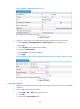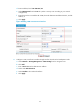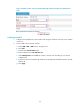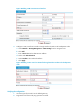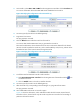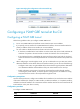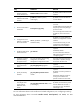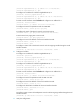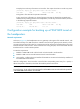HP VPN Firewall Appliances VPN Configuration Guide
46
3. On Firewall A, select VPN > GRE > P2MP from the navigation tree and then click the Tunnel List tab.
You can see information about the P2MP GRE tunnels established on Firewall A.
Figure 50 Verifying the configuration result on Firewall A (1)
4. On Host B, specify Firewall B as the default gateway.
5. Ping Host A from Host B.
The ping operation succeeds.
6. Click the Refresh button under the tunnel list of Firewall A.
You can see that another P2MP tunnel entry is generated on Firewall A.
The tunnel list information shows that Firewall A has two tunnel entries destined for the branch
network. Firewall A prefers the tunnel entry with a smaller GRE key value, that is, packets will be
forwarded to hosts on the branch network through Firewall B.
Figure 51 Verifying the configuration result on Firewall A (2)
7. Cut off the tunnel link between Firewall A and Firewall B:
a. Select Device Management > Interface from the navigation tree of Firewall B. Click the icon
of interface Tunnel 0.
b. Click the Disable button to shut down interface Tunnel0.
8. On Host B, specify Firewall C as the default gateway.
9. After the tunnel entry corresponding to Firewall B ages out, ping Host A from Host B.
The ping operation succeeds.
10. View P2MP GRE tunnel entries on Firewall A again.
Figure 52 sho
ws the information, which in
dicates that after the link between Firewall A and
Firewall B is down, Firewall A has only the tunnel entry that uses Firewall C for forwarding of
packets to the branch network.