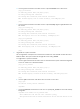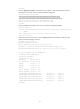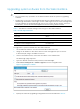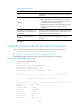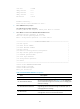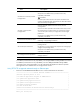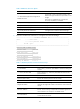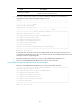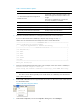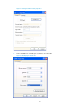HP VPN Firewall Module Series - HP SECBLADEIII-CMW520-R3819P05 Release Notes
20
Upgrading system software from the Web interface
CAUTION:
Do not perform any operation on the Web interface while the system is upgrading
software.
The first time you log in to the firewall module from the Web interface, you can use the
default login information. After login, create a Web login account of the management
level and delete the default Web login account to ensure device security. For more
information, see HP VPN Firewalls Appliance Device Getting Started Guide.
Table 7 describes the default settings used to log in to the Web interface.
Table 7 Default login information
Login information
Default setting
Username
admin
Password
admin
Management port
GiagbitEthernet 0/1
IP address of the management port
192.168.0.1/24
To upgrade the system software from the Web interface:
1. Use an Ethernet cable to connect the firewall module to the PC.
2. Assign an IP address on the same subnet as the management port to the PC.
In this example, assign 192.168.0.2 to the PC.
3. Launch the Web browser, and enter 192.168.0.1 in the address bar.
The Web login page appears.
4. Type the default username and password, and click Login.
5. Select Device Management > Software Upgrade from the navigation tree.
Figure 2 Upgrading the software
6. Specify the software upgrading configuration items as described in Table 8 .