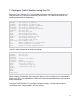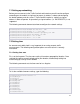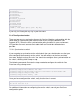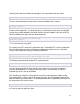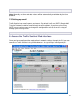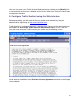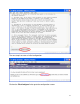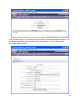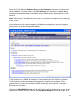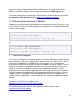InMon Traffic Sentinel Installation and Getting Started Guide 2009-01
11
7. Configure Traffic Sentinel using the CLI
Enter the Traffic Sentinel CLI. The available commands are listed if you type the ? or
TAB character. As you type a command you can press ? or TAB at any time to see
matching commands or arguments:
ProCurve(sentinel-B)# <?>
ipaddr Set module's IP Address
netmask Set module's IP subnet mask
gateway Set module's gateway IP address
hostname Set module's network name
timesync Set time synchronization method
timezone Set time zone
date Set date and time
ntp1 Set primary NTP server
ntp2 Set secondary NTP server
domain Set default domain for DNS
dns1 Set primary DNS server
dns2 Set secondary DNS server
smtp-relay Set sendmail relay
no Negate command or set its defaults
show Show configuration settings
exit Return to switch command context
Use the "show" command to verify the settings:
ProCurve(sentinel-B)# show <CR>
ipaddr 192.168.1.11
netmask 255.255.255.0
gateway
hostname sentinel.localdomain
timesync switch
timezone America/Los_Angeles
date 11:30:48,06/28/2008
ntp1 0.fedora.pool.ntp.org
ntp2 1.fedora.pool.ntp.org
domain
dns1
dns2
smtp-relay
When entering a command, there may be a delay of a few seconds as the command is
processed - this is normal behavior. Wait for the command prompt before trying to enter
further commands.
Using the Traffic Sentinel CLI, configure network settings, set time and time zone,
synchronize time, set passwords, and set security.