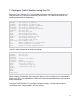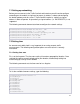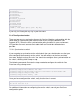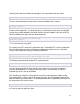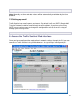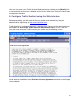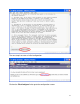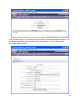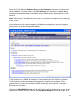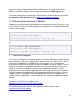InMon Traffic Sentinel Installation and Getting Started Guide 2009-01
12
7.1 Setting up networking
Before you can connect to the Traffic Sentinel web interface you will need to configure
networking on the module; assigning a hostname, ip address, subnet and configuring
the default gateway and dns servers. Traffic Sentinel requires a statically assigned
address in order to operate. A dynamically assigned address (i.e. DHCP/BOOTP) is not
supported.
The following commands demonstrate how to configure the network settings:
ProCurve(sentinel-B)# ipaddr 10.0.0.200 <CR>
ProCurve(sentinel-B)# netmask 255.255.255.0 <CR>
ProCurve(sentinel-B)# gateway 10.0.0.254 <CR>
ProCurve(sentinel-B)# hostname sentinel.mycompany.com <CR>
ProCurve(sentinel-B)# domain mycompany.com <CR>
ProCurve(sentinel-B)# dns1 10.1.1.1 <CR>
ProCurve(sentinel-B)# dns2 10.1.2.1 <CR>
7.2 Setting time
An accurate and stable clock is very important for ensuring accurate traffic
measurements. The following configuration options ensure that time is correctly
maintained.
7.2.1 Setting time zone
First, set the timezone. The time zone setting is based on geographical location. Once
selected time will be correctly displayed for your location, automatically taking into
account daylight savings time if needed.
The following command sets the time zone for Los Angeles:
ProCurve(sentinel-B)# timezone America/Los_Angeles <CR>
To list the available timezone settings, type the following:
ProCurve(sentinel-B)# timezone <?>
Africa/Abidjan
Africa/Accra
Africa/Addis_Ababa
Africa/Algiers
Africa/Asmara
Africa/Bamako
Africa/Bangui
Africa/Banjul
Africa/Bissau
Africa/Blantyre
Africa/Brazzaville