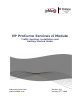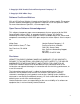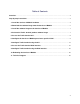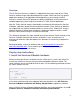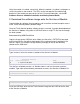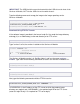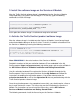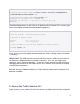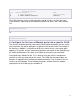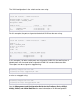InMon Traffic Sentinel Installation and Getting Started Guide 2009-01
5
Verify the module is installed successfully.When the module is installed, it undergoes a
self test that takes a few seconds. The LEDs on the front panel of the module help
determine if the module has passed the self test. For more information, see the HP
ProCurve Services zl Module Installation and Getting Started Guide.
2. Download the software image onto the Services zl Module
Contact InMon for software licensing options and instructions on how to acquire access
to the Traffic Sentinel product software image.
Once the Traffic Sentinel product software image is received, it can be downloaded onto
the Services zl Module using either a USB flash drive or using FTP file transfer through
the local network.
Download Using USB Flash Drive
Copy the image onto a USB flash drive. Make sure the drive is FAT/FAT32 formatted
and can hold all files that will be downloaded. If the software image is provided in the
form of a zip file, first unzip the image directory and copy all files to the following
location on the USB drive:
/services/images/TrafficSentinel_J9442A_XXXXXX_XXXX/
Type "services" to list the services installed on the Services zl Module:
ProCurve> services <CR>
Installed Services
Slot Index Description Name
B 1. Services Module services-module
The Services zl Module service is in Slot B at index 1 and has the name services-
module. Type either of the following commands to access the Services zl Module CLI:
ProCurve# service b 1 <CR>
ProCurve(services-module-B:HD)#
or
ProCurve# service b name services-module <CR>
ProCurve(services-module-B:HD)#
Insert the USB flash drive with the Traffic Sentinel image into the USB slot on the front
of the Services zl Module.