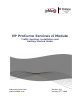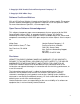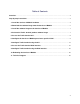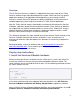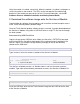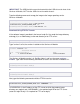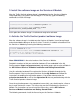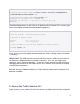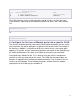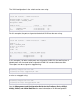InMon Traffic Sentinel Installation and Getting Started Guide 2009-01
6
IMPORTANT: The USB flash drive must be inserted into the USB slot on the front of the
Services zl Module, NOT into the USB slot on the switch chassis.
Type the following commands to copy the image to the image repository on the
Services zl Module:
ProCurve(services-module-B:HD)# usb mount <CR>
ProCurve(services-module-B:HD)# usb copyfrom
TrafficSentinel_J9442A_XXXXXX_XXXX <CR>
ProCurve(services-module-B:HD)# usb unmount <CR>
Download Using FTP File Transfer
If the software image is provided in the form of a zip file, first unzip the image directory
and copy it (as a sub-directory) to the root directory of an FTP server:
/FTP-root/TrafficSentinel_J9442A_XXXXXX_XXXX/
Type "services" to list the services installed on the Services zl Module:
ProCurve> services <CR>
Installed Services
Slot Index Description Name
B 1. Services Module services-module
The Services zl Module service is in Slot B at index 1 and has the name services-
module. Type either of the following commands to access the Services zl Module CLI:
ProCurve# service b 1 <CR>
ProCurve(services-module-B:HD)#
or
ProCurve# service b name services-module <CR>
ProCurve(services-module-B:HD)#
Next, type the following command to initiate FTP file transfer:
ProCurve(services-module-B:HD)# download ftp <IP-ADDRESS>
TrafficSentinel_J9442A_XXXXXX_XXXX user <USERNAME> <CR>
<IP-ADDRESS> is the IP address of the FTP server to which the product image
directory was copied, and <USERNAME> is the optional login ID for the FTP server
(enter this login ID only if it’s required for FTP server login).