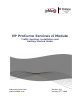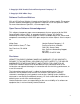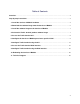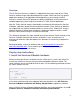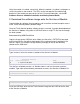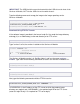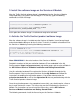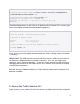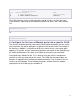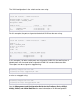InMon Traffic Sentinel Installation and Getting Started Guide 2009-01
7
3. Install the software image on the Services zl Module
After the Traffic Sentinel software image is downloaded into the Services zl Module
image repository (using either USB file copy or FTP transfer), type the following
commands to install the image:
ProCurve# services b 1 <CR>
ProCurve(services-module-B:HD)# uninstall product <CR>
ProCurve(services-module-B:HD)# install product
TrafficSentinel_J9442A_XXXXXX_XXXX <CR>
At this point the software image is installed and ready to be activated.
4. Activate the Traffic Sentinel product software image
After the software image is installed onto the Services zl Module, it must be registered
and activated before being run for the first time. To do this, first obtain a hardware ID for
the Services zl Module by entering the following commands:
ProCurve# services b 1 <CR>
ProCurve(services-module-B:HD)# licenses hardware-id activation <CR>
The hardware Id for package "activation" is
SG000GG000-A-0123456-ABCDEFG-0123456-ABCDEFG
Note: SG000GG000 is the serial number of the Services zl Module.
Detailed instructions to find your activation hardware ID are embedded in the My
ProCurve portal (https://my.procurve.com) registration pages and are also available in
the HP ProCurve Services zl Module Installation and Getting Started Guide.
Use this activation hardware ID to register the Services zl Module through the My
ProCurve portal. Sign in to the portal and then click on My Software and follow the
instructions to complete the registration process. You will be asked to enter the
activation hardware ID as well as the registration ID that was provided along with the
Traffic Sentinel product software image.
Once the registration process has completed successfully, you should receive a license
key in email and on the screen. This license key must be installed on the Services zl
Module. For instructions on how to install the license key, see the HP ProCurve
Services zl Module Installation and Getting Started Guide.
The following commands install the license key on the Services zl Module: