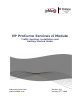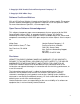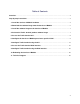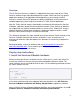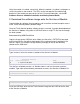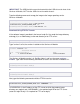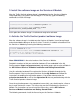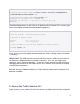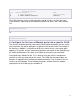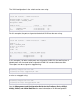InMon Traffic Sentinel Installation and Getting Started Guide 2009-01
8
ProCurve# services b 1 <CR>
ProCurve(services-module-B:HD)# licenses install activation SG0000GG000-A-
0123456-ABCDEFG-0123456-ABCDEFG <CR>
ProCurve(services-module-B:HD)# boot product <CR>
Changing boot from Service OS to Product OS.
System will be rebooted. Do you want to continue [y/n]? y
Rebooting
Check the boot progress on the Services zl Module until the Product OS is running (you
can use the repeat command to monitor booting progress):
ProCurve# show services b <CR>
Status and Counters - Services Module A Status
HP Services zl Module J9154A
Versions : A.01.06, B.01.03
Status : not responding
For more information, use the show commands in services context
ProCurve# repeat <CR>
Press any key to exit the repeat command once the “Status” display shows the module
is “running”.
IMPORTANT: The USB flash drive must be removed from the USB slot on the front of
the Services zl Module before the module is rebooted. If it is not, the module may
appear to “hang” instead of rebooting. To recover, simply remove the USB flash drive,
disengage the module from the switch chassis for 5 seconds, then reinsert the module
to restart the boot process.
After the Services zl Module reboots, the Traffic Sentinel command line interface (CLI)
becomes available.
5. Access the Traffic Sentinel CLI
Type "services" in the switch CLI to list the services installed on the Services zl Module: