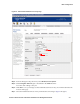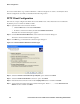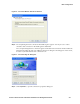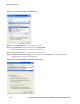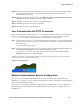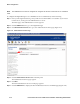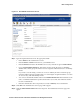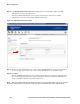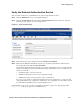Installation and Getting Started Guide for 745wl and ACM xl 2006-06
4-8 ProCurve Secure Access 700wl Series Installation and Getting Started Guide
Basic Configuration
Now users will be able to log on either with PPTP or without encryption. In order to use PPTP, the client
must be configured to use PPTP, as described in the following section.
PPTP Client Configuration
This next set of steps configures the PPTP client on the Windows PC. These instructions are for Windows
XP, but the process is similar for Windows 2000.
Step 1. Open the Network Connections window:
•Click the
Start button and select Control Panel.
• From the Control Panel window, double-click
Network Connections.
The Network Connections dialog box appears.
Step 2. Click the New Connection Wizard link on the Network Connections dialog box.
The New Connection Wizard window appears.
Step 3. Click Next to go to the Network Connection Type dialog box.
Figure 4-5. Connection Wizard—Network Connection Type
Step 4. Select the Connect to the network at my workplace option and then click Next.
Step 5. Select the Virtual Private Network connection option. Click Next.
Step 6. Enter the desired connection name in the Company Name text box and then click Next.
Step 7. You should now be at the VPN Server Selection dialog box. Enter 42.0.0.1 in the Host name or IP
address
text box and then click Next.